Great Resource for Using Graphics in eLearning… The eLearning Coach
Recently I had the pleasure of attending a presentation by the eLearning Coach, Connie Malamed, at an ISD breakfast we have for our Johns Hopkins instructional designers. The presentation was titled “Your Brain on Graphics.” As most instructional designers know, graphics used effectively can greatly increase the efficacy of a learning event. However, Connie took it a step further and introduced us to how are brains are wired for graphics and shared great advice and examples of uber-effective use of graphics.
Her site, www.theelearningcoach.com, is an invaluable resource for learning more about using graphics in elearning, along with many other great resources and advice on elearning and instructional design she shares there. She also has written a book, “Visual Language for Designers,” which I am adding to my reading list.
So, thank you eLearning Coach for the fantastic presentation and for sharing your knowledge at theelearningcoach.com.
Characters
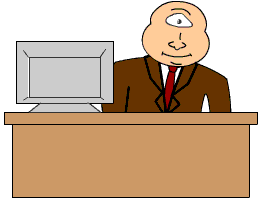
I like to use characters in courses because they can personalize a course and lend themselves to creating a more informal tone and an easy means of adding humor.
Here are some ways I like to use characters in e-learning.
- Guide or facilitator – Typically this person is the expert that walks you through the content and facilitates discussions, interaction, etc. At times I like to have two guides to break up any possible monotony. When working with two “experts” I will even include disagreement or some “ribbing” between the two. This makes it more entertaining and keeps participants’ attention. FYI: Disagreements are usually humorous in nature and should not compromise the integrity of any specific learning content in the course.
- Coworkers/project team – A course I once developed for an updated teller system consisted of the participant being assigned to a project team. As a member of the team you are assigned to numerous tasks and also assist and interact with other team members. It not only keeps participants on their toes, but they learned about the system and hopefully felt more vested in it too.
- Naive, struggling learner and/or jovial coworker – This character can occur along side a “straight man” and provides not just opportunities for humor, but chances to clarify and reinforce concepts as we correct their misconceptions.
- Monsters, ghosts, robots, anthropomorphic animals, etc. – I absolutely love to surprise course participants with the unusual. I do recommend that it not be random, but that the type of monster, animal, etc. relate to the learning in some way even if a humorous tie-in. For example, I once used the ghost of Alexander Graham Bell to provide instruction on the new phone system. Just never use a cyclops in a course, that just doesn’t make sense.
Here are some good resources on using characters. Cathy Moore’s Dump the Drone, which includes great information on using characters among other useful things, The Writers Gateway’s Have You Thought of Character Driven Stories for Your e-Learning?, and Speak Out’s Characters in eLearning.
If you have ideas or examples on how to use characters in e-learning, please feel free to share in the comments section.
Adobe Museum of Digital Media (AMDM)
Adobe now has a preview of its Adobe Museum of Digital Media. This is a virtual museum dedicated to digital media. As Adobe describes it,
The Adobe Museum of Digital Media (AMDM) is a unique virtual space designed to showcase and preserve groundbreaking digital work and to present expert commentary on how digital media influences culture and society. (see full description)
It will be online and always open. I always enjoy seeing great examples of digital media, especially when it is very creative and pushes the envelope. I hope to see some very innovative exhibits and hopefully be inspired too.
The museum opens October 6th, but you can see a preview now at at www.adobemuseum.com.
![]()
Google Image Swirl
From time to time, I like to visit Google Labs and see their most recent projects. One of their latest is Google Image Swirl.
“Google Image Swirl organizes image search results into groups and sub-groups, based on their visual and semantic similarity and presents them in an intuitive exploratory interface. Try this tool to resolve an ambiguous query visually (apple, jaguar, beetle) or to explore a concept from different visual perspectives (Eiffel Tower, beach, impressionism).”
Below are some the results/swirls from searching “Caesar.” It is nice to see Sid is right up there with Julius.

It is still in the labs, so I am sure there will be improvements when released, and I do hope they increase the size of the images in the swirls. They are a bit difficult to view. What I do like is that I can very quickly dig into subgroups of the image results, refining the search visually.
Go ahead, give it a try, Image Swirl.
Adobe Design Achievement Awards
![]()
Adobe has announced it is now accepting submissions for the 2010 Adobe Design Achievement Awards. These awards celebrates higher education students who are creating amazing art with Adobe technology. Here is Adobe’s description:
The Adobe® Design Achievement Awards celebrate student achievement reflecting the powerful convergence of technology and the creative arts. The competition – which showcases individual and group projects created with industry-leading Adobe creative software – honors the most talented and promising student graphic designers, photographers, illustrators, animators, digital filmmakers, developers and computer artists from the world’s top institutions of higher education.
To learn more about the awards go to http://adaa.adobe.com.
Free and Easy Chart Creation Tool
Here is a free, practical tool for creating charts.
ChartGo.com provides an incredibly easy to use web-based tool for creating charts, including bar, pie, line and area charts. You can quickly create a chart, save it, and add it to a course, website or blog. They also provide numerous avenues of sharing your chart (URL, e-mail link to chart, social bookmarking, Twitter, etc.).
If you want something more sophisticated, stick with Excel. If you want something you can create in a matter of minutes, this is the tool for you. Here is an example of a chart I made.
Here are some more examples of the types of charts you can make.
My e-Learning Toolbox
Every so often I see my fellow bloggers posting lists of what they have in their e-learning toolbox. These posts are always interesting and helpful. It is a glimpse not just into their development tool preferences, but it also provides some reflection into the approaches they take in creating courses.
Here is what I have in my e-learning toolbox and some notes on how I use these tools.
- ToolBook authoring tool – this is the DHTML authoring tool used at my company, but prior to this I used TrainerSoft (now Outstart Trainer), which is my preference.
- Adobe Fireworks – editing graphics.
- Adobe Flash – creating interactive elements, including animation, games, immersive learning simulations, etc.
- Adobe Captivate – creating simulations (software sims and occasionally soft skill, branching sims).
- Sumtotal LCMS – already determined by the company I work for, but no complaints.
- SnagIt – grabbing screenshots.
- Adobe Dreamweaver – creating web pages and occasionally jerry-rigging the HTML in courses.
- Adobe Acrobat – creating PDFs included in courses (e.g. job aids).
- Notepad – editing XML.
- Windows MovieMaker – editing WMV files.
- PowerPoint – creating storyboards.
- WordPress – editing and publishing my blog.
FYI: Most of what I make are asynchronous WBTs. Please feel free to share what is in your toolbox or any recommendations on tools I should add.
Gaining Audience Attention >
Whether face-to-face or online, gaining attention is a crucial element to course design. This element is prevalent in both Gagne’s 9 Elements and Keller’s ARCS Model. The important thing to consider in implementing this element is that it does not need to be a single occurrence at the start of course, but can be integrated throughout the course. And it must have a learning objective and/or reinforce the content at hand. Caution, don’t overdo it. Adding attention grabbers can also become annoying distractions. So, be careful and get your beta testers’ opinion too.

Here are a few things to consider when gaining attention.
- It’s ok to use humor, just be careful not to offend. Also, make sure it is not culturally specific…everyone should get the joke.
- Quality graphics or animation are great. Remember only use them to reinforce and support the learning objective(s).
- Sims, scenarios or videos of how the content is applied will not only get their attention, but also reinforce the relevance of the course.
- Do not be hesitant because something may be perceived as silly. I propose that increases in silliness have a positive correlation with learner retention. Yes, that is my hypothesis. At this time I have plenty of anecdotal evidence to support this. I would share this evidence with you, but my dog ate it.
- Add educational games, puzzles, group exercises, etc.
Most importantly, if you have fun and add your personality in designing and/or facilitating the course your audience will have your attention and attention will be given to the content you are delivering. And of course retention and learner motivation will follow right along with it.
How do you gain attention?
Wacom
 I am considering buying a Wacom. If you do not know what is, it is a graphics tablet. You can connect it to your PC and with it’s pen you can write, draw, illustrate, etc. This can give more of a pen to paper approach to creating graphics, which for me is a big advantage over creating graphics only with a mouse. And it is compatible with a fair amount of software including many Adobe products such as Flash, Fireworks, and Photoshop. I am a big user of Flash and can see many advantages to having a Wacom at my side when developing in Flash. And not just animations, but also enhancing sims and videos developed or imported into Flash. Especially videos, which I love to “Add Pizzazz to videos.”
I am considering buying a Wacom. If you do not know what is, it is a graphics tablet. You can connect it to your PC and with it’s pen you can write, draw, illustrate, etc. This can give more of a pen to paper approach to creating graphics, which for me is a big advantage over creating graphics only with a mouse. And it is compatible with a fair amount of software including many Adobe products such as Flash, Fireworks, and Photoshop. I am a big user of Flash and can see many advantages to having a Wacom at my side when developing in Flash. And not just animations, but also enhancing sims and videos developed or imported into Flash. Especially videos, which I love to “Add Pizzazz to videos.”
I do not have formal training in graphics, but without a graphic artist at my disposal I have been forced to learn enough to hold my own. This is probably the case for many e-learning designers. As a side note, having a skilled graphic artist on an e-learning team is essential, but not always a reality. So, any tools I can get my hands on to improve the quality of graphics I use and speed up the process, the better.
Here are some tutorials I have found while exploring Wacoms:
40+ Tutorials for Working WIth Wacom Tablets
How to Create an Animated Walk Cycle in Flash (Using Flash and a Wacom)
How to Work With a Wacom Tablet in Photoshop
Adobe Photoshop Tips and Tricks (Wacom)
Test Driving Google Labs' Similar Images
![]() I took the time today to check out Google Labs’ Similar Images, which was recently released. It does make the search quite a bit easier. A challenge I have always found when searching images via Google Images was that I had to sort through many unrelated images that shared the same keywords. With Similar Images even if you have many images unrelated to what you intended, you only have to identify one that is the subject you were looking for and click the “similar images” link below it.
I took the time today to check out Google Labs’ Similar Images, which was recently released. It does make the search quite a bit easier. A challenge I have always found when searching images via Google Images was that I had to sort through many unrelated images that shared the same keywords. With Similar Images even if you have many images unrelated to what you intended, you only have to identify one that is the subject you were looking for and click the “similar images” link below it.
As they describe it:
Similar Images allows you to search for images using pictures rather than words. With the similar images feature, most images have a link below them that lets you find other images like them. There’s no need for you to refine the text of your query. Your new results will be tailored based on whatever image you select. So if you see an image you like but you’re stumped on how to describe it, just click the similar images link to see “more like this.”
It’s great for queries with multiple meanings (jaguar), comparison shopping (hairstyles), or just browsing (New York).
Here are the results of my test drive.
I searched “archaeology” and results did vary, but all were related to archaeology. The first image was of Indiana Jones (the character was an uber-looter), which was bothersome to me, but I know how it got there. Anyway, there were quality archaeological images. I clicked one from a meso-american site and voila, a slew of meso-american archaeology images. Absolutely great results.
I dug deeper and clicked “similar images” for a pottery shard within the archaeology results. It did NOT result in more pottery shard images. The results varied a lot. Some archaeology images, but more were images from related fields like paleontology and geology. I did notice there were some images not in the least related, like a few pet pictures. Those not related had similar color schemes. I assume color scheme is a factor, which may be good at times, but can really throw the results off as in the this scenario. Maybe searching for pottery shards was asking a bit too much. FYI: I did find great results when I did a top level search for the words “pottery shard,” but I could have done this in Google Images which showed the same results.
So, although not perfected it is a useful option to searching images on Google. I look forward to future versions of this Google Labs product.
FYI: This is what a pottery shard looks like.

